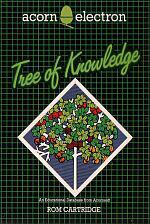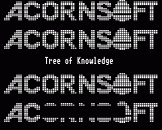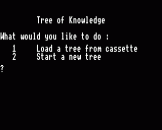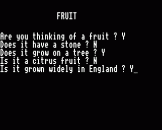The Tree Of Knowledge is an interactive program which teaches categorisation. The student first educates the computer about a particular group of objects - for example, plants or birds. The database, or 'tree' created in this way is then used to play guessing games in which the student thinks of an object and the computer works out what it is. Databases are saved and loaded from within the program and two sample databases are supplied on the ROM Cartridge.
Suitable for teaching individuals or groups.
This program has been designed to support a printer.
[This ROM Cartridge is designed for use with the Electron Plus 1.]
The Tree Of Knowledge is designed to introduce children to using computers for the storage of information and its retrieval. For simplicity the program is restricted to simple objects within a specified subject. For example, if the subject were 'plants' the objects could be 'a dandelion' and 'an apple tree'.
New objects are introduced to the program by means of a simple guessing game, using questions which can be answered with 'yes' or 'no'. With each new object the user supplies a question which will distinguish that object from those already known about. Because at every stage the answer to a question can be 'yes' or 'no' the database can be represented as a 'tree'. The question at every node has two branches, one for a 'yes' answer and one for a 'no' answer, and the objects are at the tips of the branches:
____________________________________________________________________
| Vehicles |
| Does it have two wheels? |
| / \ |
| yes / \ no |
| / \ |
| a bicycle Does it need petrol? |
| / \ |
| yes / \ no |
| / \ |
| a car a tricycle |
|____________________________________________________________________|
A feature of the program is that the tree can be printed out, or displayed on the screen so that the structure can be seen very simply.
There are two files provided on the ROM Cartridge - with the help of a teacher, young children of primary school age can play guessing games with the computer using the tree called FRUIT. The more serious applcation, CLASS, is suitable for 'A' Level Biology students.
For the examples which follow, we have used the FRUIT tree supplied on this ROM Cartridge.
What would you like to do :
1 Think of a fruit
2 Guess a fruit
3 Edit the tree
4 Print out the tree
5 Save the tree
6 Load another tree
7 Start a new tree
?
1. Think of a fruit
In this game the computer first checks you have thought of a fruit, saying:
Are you thinking of a fruit?
and then (assuming your answer to be YES) tried to guess which fruit you are thinking of. If does this by asking the questions it has in memory in a logical order.
The first question might be:
Does it have a stone?
If you answer yes, the next question might be:
Does it have a smooth skin (not furry)?
Eventually, the computer will have a guess; if it guesses correctly, the game starts again and the computer asks you to think of another fruit.
If it does not guess what you were thinking of, it says:
What fruit were you thinking of?
Type in the name of the fruit you had in mind. If the fruit you were thinking of is already on the tree, the computer may appear unwilling to accept defeat! It will probably say:
That fruit is already on the tree
and ask you to try again. You can ESCAPE at this point if needed. The other possibilily is that the fruit is not on the tree: suppose, for example, the computer didn't know about greengages, and its last guess was:
Is it a gooseberry?
to which you replied NO (because you were thinking about a greengage. The computer says:
What fruit were you thinking of?
To which you reply GREENGAGE. The computer then asks:
Please give me a question to tell the
difference between a greengage and a
gooseberry.
Once you have provided a question, the game can then proceed with the computer again guessing the fruit.
2. Guess a fruit
In this game it is you who has to do the guessing! The computer randomly chooses on of the objects in the tree and then finds all questions leading up to it. This takes a few seconds. Then it chooses the questions at random (without repetition), displaying a question and telling you the answer as it should be for the fruit it is thinking of; for example,
The answer to the question
Is it furry?
is YES
Your guess is?
If you guess correctly, it says CORRECT before returning to the main menu. If you guess wrongly, it displays the next question and answer, and this continues until it runs out of questions. Finally, it tells you what it was thinking of.
3. Edit the tree
Do you wish to:
1 Edit questions
2 Edit answers
3 Delete a node
( USE 1 / 2 / 3 / N )
Editing Questions And Answers
Editing questions and answers is very simple. If you select 1 or 2 from the menus shown above, the computer displays all the questions and answers in batches of four at a time, and gives you the option of changing the question or answer that is wrong.
After each correction, press RETURN and the program will take you back to the editing menu.
Deleting A Node
If you select option 3 the computer displays four 'nodes' of the tree at a time. A node in this case is a question, and is so-called because it is a point from which two branches stem. When you delete a node, one of its branches must go, and so when you have chosen a node to delete, the computer shows you the branches stemming from it, and says:
Do you want to delete the Y or the N branch
(use Y or N)?
Note: It is not possible to delete the first question in the tree (called the Root) and so you are not given the option.
Selecting N takes you back to the main menu.
4. Print out/display the tree
If you choose this option, you are first asked:
Do you wish to list the whole tree?
If you answer YES, the computer then asks:
Shall I print to printer?
The answer NO will simply list the tree on the screen distinguishing between questions and objects. If you wish to print out the tree, answer YES. You are then asked:
How many columns is the printer?
(Consult your printer manual if you do not know the answer to this question.) Type in the number of columns, press RETURN and the printer will leap into action. If you just press RETURN, 80 columns will be assumed.
If you choose to display or print out only part of the tree, the questions are shown on the screen and you select the question from which you wish to start printing.
Press the SHIFT key to move on to the next page.
If output is to the screen only, you have to press ESCAPE to return to the main menu.
5. Save the tree
If you ask to save the tree, the computer will ask you:
What name shall I give to the file?
Type in the filename and press RETURN. The usual "RECORD then RETURN" cassette operating message is displayed.
Warning: Do not save the tree using the filenames FRUIT or CLASS as you will not be able to load it again.
When the file has been saved, you are returned to the main menu.
6. Load another tree
If you choose this option you will be returned safely to the operations of the start-up menu.
7. Start a new tree
See the section under Start-Up Menu.