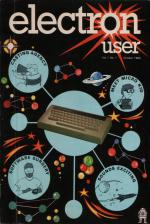ANAGRAMS
 It's simple but fun - and easy to play. Anagrams has your Electron flashing a jumble of letters on the screen. You then have to sort them out into a word.
It's simple but fun - and easy to play. Anagrams has your Electron flashing a jumble of letters on the screen. You then have to sort them out into a word.
When you've decided what the decoded word is you type it into the Electron and it tells you whether you are right or wrong. It then gives you another go.
When you get fed up with the words we've put in the program (or you want to put in something like XEBEC for your know-it-all little nephew) it's easy to change the game.
All you have to do is rewrite line 360 with the words you want.
And don't forget to change line 350 to the number of words you've got in line 360 (if it's more than 10).
If you're devious you could even use it to help solve your crossword puzzles. GOK CLOUD.
BOMBER STRIKE
 You are the bomb-aimer of a B17 flying over an enemy city.
You are the bomb-aimer of a B17 flying over an enemy city.
Your mission is to drop bombs on the buildings below and obliterate them completely.
The trouble is, it takes more than one bomb run over the target to achieve this and on each successive run you get lower. Get too low and you crash!
It's up to you. Destroy the city before you become an involuntary kamikazi pilot.
The A key will make you go slower, the S key speeds you up.
Press the RETURN key and it's bombs away!
COMBINATIONS
 Combinations is a program that turns your Electron into a puzzle machine.
Combinations is a program that turns your Electron into a puzzle machine.
It puts a secret number on the screen hidden under three question marks. Your job is to guess the number.
Your Electron will give you hints but when - or it - you actually get the right number you'll also be told how many goes you took!
It's compulsive and fun, a game for the kids that fascinates adults.

DIGITAL DICE
Have you ever played a game that uses dice and had your doubts about the honesty of your opponents?
Well, with Digital Dice your Electron will roll them for you, fairly and randomly.
And blowing on the micro doesn't help!
EUROMAP
 Try this geographical quiz from Norman Parr. It also offers techniques you can incorporate into your own programs
Try this geographical quiz from Norman Parr. It also offers techniques you can incorporate into your own programs
This program draws a map of Europe and then sets up a test situation. It illustrates the use of MOVE and PLOT commands, the drawing of text windows and printing at the graphics cursor.
The majority of the program is taken up by DATA statements. These largely contain the X and Y co-ordinates and it is necessary to locate each mapping point within these parameters.
If you want to draw a map the first thing to do is to select a map with a suitable scale.
This one was first traced out of an atlas and then a grid, drawn on tracing paper, was placed over it.
Each grid line has to be numbered and it is these numbers that provide the co-ordinates.
In this case the grid was numbered 0 to 220 on the X axis and 40 to 230 on the Y axis.
It is not necessary to plot an excessive number of points but the basic shape of the area must not be lost.
The points used in this program and the grid lines are shown on the now simplified map of Europe. In all there are 441 co-ordinates.
The next step is to set up two arrays to carry the co-ordinates. These are X% and Y% and each is dimensioned at the start of the program.
The DATA statements are then read into the arrays and at the same time each is multiplied by 4.
The co-ordinates could have been read from the map as the final numbers, but this would have made an already tedious task even more difficult.
The map extremities are now 880 and 920 respectively.
It is then straightforward to use MOVE and PLOT 5 (DRAW) to produce the map.
The only problem is that the map is not a continuous line. Each part of the program is separated into sections, with a MOVE statement shifting the cursor to its new starting point each time. REM statements indicate the appropriate sections.
The rest of the program uses the map to develop a test based on seas. The variable NAME$ is used to hold the names of the water areas.
There are READ out of data at the end of the program. TESTX and TESTY carry the co-ordinates for plotting an asterisk marking the area on the map under examination.
VDU28 is used to set up a text window in which the questions are asked. This area is coloured white with COLOUR 129:CLS in line 500.
As each question is asked the appropriate question number and an asterisk appear on the map.
This is done by using VDU5 which separates the text and graphics cursors, allowing printing to be done at the graphics cursor.
VDU4 must be used immediately afterwards to rejoin the cursors to write inside the text window. A question mark appears on the screen (line 620) prompting an answer.
ANSWER$ is then compared with the relevant NAME$. A simple variable RIGHT counts the success rate.
At the end of the test a score is given and the correct answers are printed on the map to check errors.
This printing is again done using VDU5 and 4. Note the extra 60 put on the X coordinate to move the name to the right of the asterisk to prevent over-plotting.
This particular test is obviously very short and only serves to illustrate a technique.
It would be possible to test other aspects of Europe, for example capitals, countries and rivers using similar methods.
A series of such tests could be stored on tape or disc and the chosen test fed in under program control.
FRENCH TUTOR
 Did you think that your micro was limited to Basic English? Well, with your French Tutor the Electron starts to speak French.
Did you think that your micro was limited to Basic English? Well, with your French Tutor the Electron starts to speak French.
The micro will put a sentence on the television screen and you have to type in the correct answer.
If you get it wrong it'll tell you and display what it should have been.
At the end you get a score, and the chance to do it all again.
And you're not limited to French. You can use any language you like by changing the DATA statements.
But let's start with French. Over to you. Or do I mean vous?
HANGMAN
 If you're danging around at a noose end, why not key in this clever Christmas version of that old favourite, Hangman? By Pete Davidson
If you're danging around at a noose end, why not key in this clever Christmas version of that old favourite, Hangman? By Pete Davidson
HANGMAN is the Electron version of the old children's game - and it's just as much fun to play.
What happens is that the Electron "thinks" of a word. Next it calculates the number of letters in the word and displays the same number of dashes on the screen.
Then it's up to you to try to guess the hidden word. You pick a letter that you think might be in it and press that letter's key.
If you've guessed rightly the micro will replace a dash or dashes with the letter. If you're wrong a part of the gallows will appear and the mistaken letter will appear in the "tried" list.
The eighth mistake you make will hand the man and you've lost the game.
The principle the program works on is very simple. The hidden word is selected at random from an array.
When a letter is typed in, the Electron looks at the hidden word to see if it contains that letter.
If it does then that letter is replaced with a space. If it isn't another part of the gallows is drawn.
As given in the listing the words the Electron chooses are all concerned with Christmas. However, these can easily be altered so that the game changes with a child's growing vocabulary.
The following is a more detailed description of how the program works:
Line 30 selects the mode, calls a procedure to define the characters, seeds the random number generator, dimensions the array of words to give room for 500 words and, finally, disables the cursor.
Line 40 reads in the words and sets a variable, numword% to the number of words.
Line 50 picks a word at random and keeps a copy. It resets colour 0 to black (for future words). C%=0 makes the rope black.
Line 60 initialises four variables: err% is the number of errors, length% is the length of word, move% is the number of the move, spc% is the number of spaces to be put in front of the dashes.
Line 70 sets up the screen.
Line 80 is the start of the loop that checks the letters. It sets correct% to FALSE so that it can be set to TRUE if the letter is in the word. The program then waits for a letter to be pressed.
Line 90 increments the move counter.
Lines 100-150 check the letter and change correct% to TRUE if the letter is in the word and displays it on screen.
Line 160 prints incorrect letters in the "tried" column.
Line 170 checks if the word is all spaces and calls PROCwon if it is. If not it adds one more to the error count and calls PROChang.
Provided fewer than eight errors have been made the program returns to line 80 for another go.
Line 180. Before reaching this line either PROCwon or PROChung will have been executed. Both then call PROCanothergo and this line accepts the answer.
Lines 190-220. PROCwon changes everything that is coloured black to the background colour and prints the gallows on the screen.
As the gallows are now in the background colour, only the man is shown. C% is also set to 5 so the man's neck shows up. PROCanothergo is also called in this procedure.
Lines 230-250. PROChang jumps into the subroutine from lines 340-430. Exactly where it jumps to depends on how many errors have been made.
Lines 260-300. PROChung prints the correct word on the screen and calls PROCanothergo.
Lines 310-330. PROCanothergo prints the question on the screen.
Lines 340-430. This subroutine calls the various procedures to draw the pieces of the gallows and man. It is entered at various points depending on the value of err% in line 240.
Lines 440-510 cause the various parts to be drawn on screen.
Lines 520-700 define the characters.
Line 1000 contains the list of words that the Electron picks from. It's here that you can put in your own words by just typing them in after the DATA statement. Each word must be separated by a comma. You can't have more than 500 of them.
Line 5000 is the final piece of data, EOF. Your own data must come before this line which must not be removed.
METEORS
 Picture it. You're travelling in space and your ship's detector screens warn you that a meteor storm is approaching.
Picture it. You're travelling in space and your ship's detector screens warn you that a meteor storm is approaching.
It's so big and going so fast that you don't stand a chance of getting out of its path.
You just have to let it overtake you and hope that you can dodge out of the way of the meteors.
You do this by using the left and right cursor keys to guide your craft.
Your inboard computer (a bit of a games freak) treats the whole thing as a joke and decides to keep a record of your "score" - that is, how long you stay alive.
How long can you survive? Try it and see.
ORBIT
 Well not only do you have an Electron, but with Orbit we give you several more!
Well not only do you have an Electron, but with Orbit we give you several more!
No, not free micros butan animated model of how the sub-atomic particles called electrons spin round the centre of the atom.
You get modles of the Hydrogen, Helium, Beryllium, Carbon and Oxygen atoms displayed on your screen for you to wonder at and to amaze your friends.
While you're gazing at the screen you might notice that as the number of orbiting electrons goes up the speed goes down.
This illustrates one of the sad facts of using a micro - the more you want on the screen the slower things tend to go.
In order to speed things up integer variables such as P% and J%, are used as much as possible as these help the micro work more quickly.
"But", the more knowledgeable might ask. "If you're so concerned with speed, why the delay loop in line 360?"
A good question. The answer is that it's there to smooth out the motion of the electrons. Leave it out and the animation will move at full speed.
SIMON
 After Sunday dinner settle down and challenge Simon
After Sunday dinner settle down and challenge Simon
Have you ever played the children's game Simon Said, or its electronic reincarnation, Simon? Well, here's a version of the game for your Electron.
The idea of the game is that the screen is divided into quarters.
Each of these is used to display a different colour and each colour has a different note associated with it.
The quarters than light up in a random order, though only one appears on the screen at a time.
After lighting up the various parts of the screen - with appropriate noises - the Electron then dares you to copy it.
You have to use the keyboard keys to reproduce the sequence in the right order.
At first it's easy because there's only a few in the series, but it does get more compliacted.
When it's not driving you mad it's great fun! If you make a mistake you go back to the beginning again.
While the game gets progressively harder, you'll find that using the keyboard to type in your replies is easy.
Key A corresponds to the top left of the screen, key S to the top right, key Z the bottom left and key X the bottom right.
Suppose the Electron lights up the top left of the screen, then the bottom right? To copy it you press A then X. Suppose that it then adds the top left of the screen (again) to the sequence. To copy it you must press A, X then A again.
S will start the whole thing off, R will replay the sequence for you and E will end it.
Anyway it's much easier to play than to write abnout so why waste your time reading this when you could be getting on with the game?