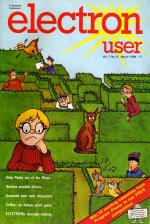AUSTRALIAN COFFEE GAME
An entertaining educational game by Dennis Dixon
 This month Electron User brings to you the AUSTRALIAN COFFEE GAME, an easy to learn, fun to play word game for your micro that will give you hours of fun.
This month Electron User brings to you the AUSTRALIAN COFFEE GAME, an easy to learn, fun to play word game for your micro that will give you hours of fun.
Apparently our friends from Down Under play this game between themselves in cafes to decide who's going to pay for the coffee (or is it how they choose their cricket teams?)
Whatever they use it for, it's certainly compulsive. The Electron "thinks" of a word and you have to guess what the hidden word is.
Not only that, but you have to tell it how many guesses you think that it's going to take you to get the right anser.
After each incorrect guess the micro will tell you whether you are getting any nearer by showing you the two guesses that were closest.
You use your knowledge of the alphabet to home in on the target word.
It's quite educational, as the notes to the teacher that you'll find in the program indicate. But that doesn't mean it's not enjoyable. In fact, it's very addictive. Your coffee is likely to go cold while you're playing it!
There are three levels of play and you can easily add your own words if the ones in the program don't satisfy you.
All the instructions are contained in the program, though it doesn't take long to learn the rules of the game.
So type it in and run it. The rest is up to you.
Coffee, anyone?
BRIGHT EYES
You've read the book, you've seen the film - maybe even eaten the pie - but now you can have Bright Eyes computerised! By Mike Rowe
Fill your TV screen with Easter Bunnies with this simple program from Mike Rowe. He sent the rabbits in for Casting Agency, but his listing is so good that we decided to run it as a feature in its own right.
What next? Will readers send in programs with sheep leaping over gates? This would be a boon for insomniacs.
Will we have a fox and hounds hurtling across the screen? Low flying Electron pigs? We can't wait!
The program is quite simple to type in and easy to understand. Line 90 puts the Electron into Mode 2. If you want to see what the rabbits look like in other modes then just alter this line.
Line 100 fixes the number of rabbits at two, and the next line sets the Electron's internal stopwatch to zero.
The main word of the program is done in PROCrabbits, which you'll find between lines 290 and 460.
You'll recognise the VDU23s for Casting Agency and, as you might guess, these lines define the bunnies.
Lines 380 and 390 use the RND and COLOUR keywords to change the bunnies' colour at random.
The RND command is used again in line 400 to decide where the rabbits are to be printed, and the remaining lines put the bunnies on the screen.
You'll see from the listing that PROCrabbit appears twice.
The first time is in line 140 when it prints two rabbits. Line 150 causes the Electron to pause for half a second you'll see that this line is used to create two more pauses).
Line 230 calls PROCrabbit again and, since it is in the FOR ... NEXT loop formed by lines 200 and 240, it fills the screen with bunnies. Incidentally, VDU7 just makes the Electron beep.
PROCend, which is called in line 260, is defined between lines 480 and 520. All it does is to clear the screen of rabbits (line 409) and print the final message.
And that's all there is to it. Anyone for a jumping sheep program?
CHARACTER GENERATOR
By Nicholas Timberlake
Have you ever wanted to create some shapes for "Casting Agency" but been put off by the maths involved? Never fear, Electron User comes to your aid with this easy-to-use CHARACTER GENERATOR.
Using your Electron's keyboard you can draw the character you want directly on the TV scren.
When you are satisfied with it the Electron will do the sums for you and tell you all the figures that make up that character and show you what it looks like.
It will even remember previous characters that you've typed in.
All the instructions are in the program. Type it in, run it and creating new shapes for Casting Agency will be easy. The only limit is your imagination.
Why not send your new shapes to our Casting Agency? After all, now we've made it simple - it's all at the touch of a finger.
Controls:
F - Forward, B - Back, X - Delete, P - Plot, W - Wipe, E - Finish
 CHICKEN
CHICKEN
By Eric H. Crisp
How good a driver are you? And how good is your nerve? Test yourself out against your opponent in this two-player game for the Electron.
It's simple to play, and all the instructions are in the game. Just climb into the driver's seat, fasten your safety belt, and away you go.
| Variables | |
| car | Flag to indicate which car has stopped (Values 0=none, 1=car1, 2=car2, 3=both cars) |
| collision | Flag to indicate a collision |
| count(n) | Determines how far car n's explosion has progressed |
| distance(n) | Records distance travelled by car n before changing direction |
| ditch | Flag to indicate which cars have run into the ditch. (See "car" for values.) |
| end | Whether to start another game (0) or rerun with instructions |
| going | Flag to indicate which cars have finished moving and exploding. (See "car" for values.) |
| I | Loop counter |
| n | Local variable for procedures telling them which car is to be considered |
| skid(n) | The skid speed and direction for car n |
| speed(n) | Car n's speed |
| spin | Records which cars have skidded. (See "car" for values.) |
| steer(n) | Car n's steering speed with direction |
| wall | Flag to indicate which car has run out of road. (See "car" for values) |
| x(n), y(n) | x,y coordinates of car n |
| Procedures |
|
| PROCInitial | Initialises variables and car positions and sets up the screen |
| PROCInstruct | Initialises the characters, dimensions the array and gives instructions |
| PROCMove(n) | Moves car n to a new position unless stopped |
| PROCPlay | The main procedure. Continues until both cars have stopped |
| PROCReadkeys | Reads the keyboard and updates "speed" and "steer" accordingly |
| PROCResult | Prints the result and waits for the next game |
| PROCStatus(n) | Reports what happened to car n |
| PROCStopped(n) | Handles the explosion if car n has crashed |
| PROCTest | Tests for a collision |
| PROCTest1(n) | Tests cars n for finished, skidded, ditched or run out of road |
| PROCWinner(n) | Decides on and prints the winner if both cars stopped successfully |
COUNTER
A numerical quiz listing by Pete Bibby
How good are your powers of mental arithmetic? Are you a mathematical genius?
Run COUNTER and let your Electron test you.
The game is simple to play. The Electron asks you to add together two numbers and tell it the answer. At first the sums are easy, but things soon get more difficult.
When and if you get twelve right in a row then the sums become easier but the time period gets shorter!
Oh yes, we forgot to tell you - you're also racing the clock. Good luck!
DECISION MAKER
By Pete Bibby
Have you ever had difficulty making up your mind? Does having to make a decision cripple you with anxiety?
Never fear, Electron User is here with our state-of-the-art DECISION MAKER.
Let the micro take the decisions that you can't and won't take for yourself. Just ask the question, run the program and the Electron supplies the answer.
And if you don't like it you can just press a key and see if it comes up with an answer you do like!
The program is quite simple.
Lines 50 to 100 just print the answers on the screen. If you want a different selection of answers, all you have to do is to replace the ones in the inverted commas in these lines.
Lines 110 to 130 select the colours to be used.
Line 140 switches off that annoying flashing cursor.
Lines 170 to 270 form a FOR...NEXT loop which moves the square "pointer" up and down the screen twenty times.
Line 230 makes a sound each time the pointer moves.
Lines 295 and 300 provide the "decided" sound.
The variables ypos, newpos keep track of the pointer's position up and down the screen.
PAPER SCISSORS STONE
By Pete Bibby
Here's the Electron version of an old game - paper, scissors, stone.
Can you outguess the Electron? Type it in and try your luck.
And if you want to mess around with the program, why not make it print out shapes to represent the paper, the scissors and the stone?
You could even send them in the our "Casting Agency" column!
But first try the program as it is. Who's the better guesser - you, or your Electron?
| Variables | |
| compchoice | Contains the computer's choice (5, 6 or 7) |
| Procedures |
|
| PROCinstruct | Prints out the instructions |
| PROCcompchoose | Uses the RND command to get the Electron to decide whether it is paper, stone or scissors |
| PROCyouchoose | Displays the choices available to you and accepts your answer |
| PROCresult | Decides who has won and prints out the appropriate message |
PARKY
 Poor little Parky has got himself lost, and the only way home is through a maze. The trouble is that the walls of the maze are invisible. This means that Parky has to travel through it one step at a time, marking out the route as he goes.
Poor little Parky has got himself lost, and the only way home is through a maze. The trouble is that the walls of the maze are invisible. This means that Parky has to travel through it one step at a time, marking out the route as he goes.
Your job is to guide the poor little fellow through the labyrinth using the Electron's keyboard. If and when you're successful your micro will tell you how long you took and offer you another go.
It's fun to play and compulsive as well.
| Procedures | |
| PROCmove | As you might guess this is the procedure that moves Parky (VDU 224) around the screen. |
| PROCscreen | This sets up the screen, reading the DATA statements and drawing the maze. |
| PROCinstruct | This tells the Electron to display the instructions on the TV screen. |
| PROCinit | As is implied in the name, this procedure "initialises" the variables, setting them to their original values. It also defines Parky and sets up the ENVELOPE that controls the sound produced when he moves. |
REACTION TIMER
Find out how fast you are with our Electron reaction timer. Are you quicker off the mark than your friends? Does your reaction time vary as the day goes on? Kids, are you faster than your parents? Type in this listing and find out.
When you run the program a white bar will appear on the left of the screen. Watch it carefully because soon it's going to change colour, beeping every time to give you a warning.
At first, it becomes red. Then, like a set of traffic lights, it will change to yelow. This tells you to be prepared because green is the next colour and you're going to have to react quickly.
As soon as it turns to green (but not before!) you have to press the Space bar. The Electron will tell you how fast your reactions are and what it thinks of them.
| Procedures | |
| PROCINIT | This procedure prints out the instructions, defines the characters and initialises the variables. It also initialises the messages in an array, M$. These can be altered by changing the DATA in line 610, but don't make them too rude! |
| PROCWAIT | Calls PROCCOLOUR after working out different parameters. This causes a random wait before the car changes colour. |
| PROCTEST | Calls PROCTOOSOON if you press the Space bar too quickyl. Otherwise it records the time you take to press the Space bar in the integer variable T% |
| PROCCOLOUR | Changes the colour of the bar after a random time |
| PROCTOOSOON | Gives a message if you press the space bar too soon. Don't we all! |
| PROCMESSAGE | Prints out a message (surprise, surprise!). What the message is depends on how long it takes you to react. The time (T%) has 1 subtracted from it because it takes approximately a hundredth or a second for the program to reach this instruction.
The message given is chosen from the data in line 610. The number of the message is calculated by dividing T% by 10. |