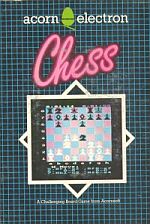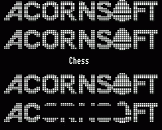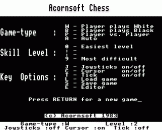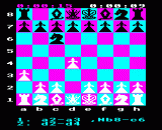Blurb
A chess-playing program with a high-resolution graphics display of the board, and the following features:
- Play white or black against the computer, or play against another player, or in auto-mode the computer plays itself
- 10 levels of play, giving novice to professional standards
- Computer moves in twenty seconds at lowest level
- Board display with joystick, cursor, or co-ordinate entry of moves and rejection of illegal moves
- Plays according to current FIDE-ratified rules, and displays moves as standard FIDE notation (for example, the 50-move rule etc.)
- Continuous clock display for tournament chess
- Allows any position to be set up, and 'mate in n' problems to be solved
- Whole games or single board positions can be saved to cassette
Introduction
This chess-playing program helps the novice chess-player by its use of friendly interfaces, such as joysticks and cursor-keys, to get to grips with chess, while at the same time providing a game of increasing complexity on the higher levels for all further advanced players.
Notation
The game displays the last few moves in algebraic notation, the official notation now endorsed by FIDE (Federation International Des Echecs) for use in tournaments: the only modification is that whereas most tournament players use abbreviated literal algebraic (ie Bc4, Ngf3, ed:), the form used for display here is expanded literal algebraic (ie Ng1-f3, Bd3Xh7+, g7-g8Q, etc.)
Using this system, there can be no ambiguity, and the letters and numbers conform to a simple co-ordinate system (displayed on two sides of the board during a game) which can be picked up quickly by a beginner, giving him a first step into the vast wealth of chess literature, most of which is now published in this, or very similar, notation.
Move Entry
The player first selects either joysticks or cursor-keys. A move is then made by first moving the flashing cursor above the starting square and pressing the fire button (or the RETURN key respectively); then, doing the same for the finishing square will specify a move.
The 'usual' style of entering moves is possible at any time: this involves typing a sequence such as 'd2d4' or g1f3' specifying the start and end co-ordinates of the move. Attempts to play illegal moves are met with a message to 'Try again' and no penalty is meted out to the player. If you promote a pawn, the computer will ask you which piece you wish to promote into; answer by pressing "N" for a knight, "B" for a Bishop, "R" for a Rook or "Q" for a Queen.
Castling requires special explanation: to castle (if castling is possible), you should first specify your king's current sqaure, an then specify the square that he would be at if he castled on that side of the board.
So, White king-side castling is carried out by the string 'e1g1', and is printed in the lower window as '0-0': queen-side castling is printed as '0-0-0'. These conform to the accepted standard of algebraic notation.
'En passant'; although the program both plays it and allows you to play it under the correct circumstances, it is only displayed as though it were normal pawn capture. This is in keeping with the accepted notation, which also does not treat 'en passant' as being different from other moves.
Additional Commands
Where applicable you are presented with the following options:
| J | Joysticks on/off. When the joystick flag (at the bottom of the screen) is on, it indicates that you may enter moves using the joystick. So that you know where the current cursor position is, the flashing cursor option is enabled with the joystick option. |
| C | Cursor on/off. This option allows you to disable the cursor during a game, if you do not want the flashing on the screen while you are thinking. However, it is quite useful for seeing the computer's on the lower levels of play. |
| T | Tick on/off. This allows you to enable or disable the ticking clock. In addition to ticking, on the levels above level 5, the computer will bleep when it has made its move. |
| L | Load a game from your filing system (tape, disc, etc) into the computer's memory. The program will prompt you for the file's name. |
| S | Save a game to the currently selected filing system. You will be prompted for the name of the file to be saved, plus any additional information of interest (such as opponent's name, date, etc.) |
| E | This transfers control to the Chess Editor. |
| RETURN | This either starts a new game (if the last game ended in checkmate or stalemate), or, if you escaped from the old game to change some option, RETURN lets you continue the old game. |
| R | Restart game from a board position set up by the problem section of the program. This is only possible if there is a message on the screen saying it is possible! |
| N | Start from initial board position, both armies fully intact. |
During a game, ESCAPE may be pressed at any time. This is not destructive, since you may continue the current game from the menu by pressing RETURN or 'fire' on either of the joysticks. You may make alterations to the options (such as level, which side or sides the computer is playing etc.)
Editor
| P | Print or play through the game. The program asks you whether you wish to list the moves so far to the currently selected printer. If you do not reply by pressing the "Y" key, it then enters the 'playback' mode. Here you can play through the moves played so far by pressing the up or right cursor for forwards through the moves, and the down or left cursor for backwards.
Holding down the SHIFT key with a cursor key has the effect of a fast-forward or fast-rewind through the game. If you press ESCAPE to exit at any stage between the first and the last position reached, you will be asked if you wish to continue the game from that stage. Be careful! If you answer "Y" then all the game subsequent to that will be lost forever (unless you have previously saved it to a filing system!), but all relevant attributes (such as castling flags, etc, but not clock-times) are restored as though the game were at that point. |
| F | Find and display a solution to the current position and report the number of moves taken. |
| N | New board position. Wipes the board clean, but stores the old position away in memory, so that it may subsequently be recalled by pressing "0". |
| R | Read current game position. This transfers the current position in the game to the problem board. This is a more direct way of reading the game position than typing "P". |
| I | This sets up the problem board with the initial position (that is, the position that games usually start from). |
| O | Old board position. Retrieves the position previously stored away by pressing N (or by various other miscellaneous routines). |
| L/S | Load/Save board position to a filing system. This also saves the board's attributes (ie which side is to move, level of search, etc) and allows additional information (such as composer, date, etc) to be saved with the file. |
| W/B | These select the side to try and checkmate from the current position. This would also be the side to move first if you decided to start a game from that position. |
| 2-5 | These select the level of search (in whole moves). During a search, the computer will look at all lower levels first; so, if it is looking for a mate in 3, and there is a mate in 2, it will find, and display, the shorter sequence. Searches deeper than 5-move mates are not possible in this version. |
Solving Chess Problems
All that remains to be done is to give a sample chess problem that can be solved by the program, to give you an idea of how to use the facilities provided. To enter a piece at a square, simply move the flashing cursor over that square and type "wn" for a white (k)night, "bq" for a black queen or "wp" for a white pawn, for example. Pressing DELETE deletes the contents of the square. Note that the program does not allow pawns on the first or eighth rank, nor more than a single king per side, nor more than sixteen pieces per side.