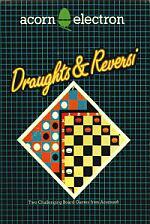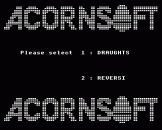Introduction
Draughts : The traditional game has been faithfully reproduced on screen for you to try your hand at playing the computer. Pieces are promoted to Kings on reaching the opponent's end of the board, and the computer will make sure you follow the rules, insisting that you make all possible jumps or suffer the consequences - the computer has the option of 'huffing' the offending piece.
Reversi : In this board game you play the computer, the aim of the game being to capture as many of your opponent's pieces as possible. (Reversi is also known as Othello.)
This game is fully compatible with either keyboard or joysticks.
DRAUGHTS
Rules Of The Game
Play is on an 8 by 8 grid of squares. Moves can either be made at the keyboard, or you can use joysticks - keyboard and joystick controls are described in the next section.
In this game, each player aims to remove the other's pieces from the board, and the game is won when pieces of only one colour remain.
- Draughts can be moved diagonally over the squares of the same colour. In each player's turn one piece can be moved. Normally a piece may only be moved on square at a time.
- Initially pieces must only move forwards, but once a piece has reached the opponent's edge of the board that piece becomes a 'King' which can move backwards as well.
- If a diagonal move is obstructed by your opponent's piece, but an empty square lies beyond the obstructing piece then you can (in fact, you must!) leapfrog the piece, and thereby 'take' it; ie you move two squares and the piece you jump over is removed from the board.
- If you have just taken an opponent's piece but from your new position it is possible to jump over yet another piece, you must do this as well. Hence in a single turn, you could end up moving four squares and removing two pieces or moving six squares and removing three pieces etc.
- If you can make a jump, then you must choose to move the piece that can jump, and move it until no further jumps can be made. Otherwise your opponent has the following options:
a) insist you make a given jump
b) ignore the fact
c) 'Huff' a piece that could jump (ie remove it from the board)
Playing The Game
Once the game is loaded into the computer, you are asked to select a skill level. Input a number between 1 and 8 and then press RETURN. Level 1 is the simplest level, in which the computer replies to your moves almost immediately. Playing on level 8, however, the time taken for the computer to respond is far longer ie several minutes.
Next you will be asked whether or not you want to go first. If you say 'Yes' ('Y' will do) followed by RETURN then you are automatically 'red' and the computer plays the white pieces. If you choose not to go first then you play white so that whoever goes first plays the red pieces.
Your Move
If you are using keyboard controls...
The computer will prompt you first for the piece to be moved; if you have chosen to move first then you will see the first prompt at the bottom of the screen:
Move from
Here you must specify the square you wish to move from.
Choose a piece that can move forwards (diagonally) and type in its row number followed by its column number: for example in the picture, to move the white piece marked you would type in the row number, and then the column number as the two-digit number:
61
and press RETURN.
You are now prompted for the destination square with:
Move to
Enter the row and column number for your destination square as a two-digit number, and then press RETURN, and this will complete the move.
1 2 3 4 5 6 7 8 1 _|r|_|r|_|r|_|r| 2 r|_|r|_|r|_|r|_| 3 _|_|_|_|_|r|_|_| 4 w|_|_|_|_|_|_|_| 5 _|_|_|_|_|r|_|_| r = Red piece 6 w|_|_|_|_|_|w|_| w = White piece 7 _|_|_|_|_|w|_|w| R = Red King 8 R|_|w|_|w|_|w|_| W = White King My move is from 36 to 45 and I huff the piece at 67
In the picture, the only possible move for the piece at 61 is to square 52.
If you specify a piece that cannot move (if it is in the back row, for example, since a piece cannot jump over another of the same colour) or if you specify an impossible destination, then it will simply wait for you to try again.
If you have joystick controls...
- move the cursor to the square you wish to move from
- press the fire button
- move the cursor to the square you wish to move to
- press the fire button to complete the move
In both cases, if you are in a situation where you can jump over more than one of your opponent's pieces, enter the co-ordinates for one jump at a time. You will be prompted to enter the second or subsequent part of the move after the previous part has been displayed on the screen.
Undoing A Move
If you change your mind half-way through a move or after you have completed a move, and want to 'Undo' the move, type the letter "U". By the time you do this, the computer may have already moved as well; in this case its move is Undone also.
The Computer's Move
The computer prints its intended move on the screen in the usual notation (ie rown and column numbers) but waits for you to press RETURN before entering the move on the board. So, in the picture, the computer is waiting for the player to press RETURN before completing its move.
Ending A Game
If both red and white pieces remain, but neither can 'take' the opponent's piece(s) then you may wish to escape from the game by pressing ESCAPE.
Use the command "Q" to Quit the program.
REVERSI
Rules Of The Game
Play is on an 8 by 8 grid of squares. Each player takes it in turn to place a piece on an empty square with the following restrictions:
- Initially, you must fill the centre four squares.
- When these are filled you can only play by making a least one capture, otherwise you must pass.
- Captures are made by placing your piece so that it is at one end of a line (possibly diagonal) of the opponent's pieces, with another piece of yours already at the other end, or in the middle somewhere. The opponent's pieces in the captured line, between your pieces, then become yours and so change colour.
- The game ends when nobody can place a piece (usually when the board is full). The winner is the one who has the most pieces at this point.
1 2 3 4 5 6 7 8 1 _|_|_|_|_|_|_|_| ME 3 2 _|_|_|_|_|W|_|_| YOU 12 3 _|_|_|_|W|_|_|_| 4 _|_|_|W|B|W|_|_| 5 _|_|_|B|W|_|_|_| 6 _|W|W|W|W|W|_|_| 7 _|_|_|_|B|_|W|_| B = Black piece 8 _|_|_|_|_|_|_|W| W = White piece My move is 76.
Here, if it is Black's turn to play, and Black plays at square 76, he captures one of White's pieces, in square 65.
Playing The Game
Once the game loaded, you are asked if you want instructions. These give a summary of how to play the game. Press either "Y" for Yes or "N" for No followed by RETURN.
You are then asked to set the 'display delay'. When a move is made, the computer will display the piece on the board as a square so you can see which was the last move made. After a certain length of time this piece will change to a circle like all the other pieces on the board. The time taken is determined by the display delay. A good value to use is 5000. Enter the number you require followed by RETURN.
Next the computer asks whether or not you want to go first. Enter "Y" or "N" followed by RETURN.
Finally you have to enter the skill level you require. You have the choice of nine levels, one being the simplest and nine the most difficult.
The computer always plays the dark pieces.
Your Move
If you have chosen to move first you will see the first prompt at the bottom of the screen.
Your move
If you are using keyboard controls...
Enter your proposed move as a two-digit number - row first and then column - and then press RETURN.
If you have joystick controls...
If joysticks are connected use the joystick to move the cursor to the square you wish to fill, and then confirm the move by pressing the fire button.
In either case, if you need to pass, type the letter "P".
After Selecting Your Move
If it is not possible for you to place a piece in the square you have chosen then the computer will wait for you to try again. If your move is allowed then a small coloured square will be shown in the square you have chosen to indicate the current move. THis will then turn into a proper piece after a certain length of time which is determined by the value for the 'display delay' entered previously.
Use "U" to Undo a move. If the computer has completed a move since your last move, this will be Undone as well.
The Computer's Move
The computer prints its intended move on the screen in the usual notation (ie row and column numbers) but waits for you to press RETURN before completing the move.
Leaving The Game
Pressing "Q" will quit the current game. You will then be given the option of starting another game or leaving the program.
If you choose to start a new game then the computer will retain the value of the 'display delay' you selected initially and will just ask if you wish to go first and which skill level you require.
Should you wish to select a new value for the 'display delay' or see the instructions again, press ESCAPE. This will start a new session.