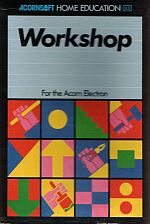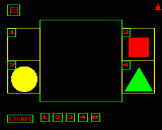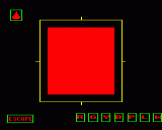Blurb
Workshop provides a microworld in which to discover what each of the program's amazing 'machines' can do with simple shapes. Users will set their own aims, developing their plans and experimenting as they explore alternative methods of working. In exploring the functions of these strange machines, creative thinking can be as effective as a logical approach, though users who wish to review their strategies will enjoy the lively replay sequences. In the microworld of Workshop there will always be new shapes and new things to try - and finding out is fun.
The program uses a small number of words and symbols that can easily be found on the computer keyboard. Additionally the function keys have picture-labels and each machine generates its own particular sounds, so Workshop will serve as an amusing and imaginative introduction to the computer for young learners from the age of three upwards.
Introduction
Workshop provides a microworld in which to discover what each of the program's amazing 'machines' can do with simple shapes. Users will set their own aims, developing their plans and experimenting as they explore alternative methods of working. Strategies can be examined during the lively replay sequences on the LOOK page. Experiments can be immediately reversed by simply pressing the DELETE key, so trying things out is recommended. In the microworld of Workshop, there will always be new shapes and new things to try - and finding out is fun.
The program uses a small number of words and symbols that can be easily found on the computer keyboard. Additionally the function keys have picture-labels and each machine generates its own particular sounds, so Workshop will serve as an amusing and imaginative introduction to the computer for young learners from the age of three upwards.
Sound
The program begins on the "Shelf" page with the sound option on. Pressing Q will switch the sound off; S will restore it. Sound may be switched on or off whenever you return to the Shelf page.
Function Key Card
This is placed at the top of the computer keyboard. If you lose your function key card you can make a new one. Simply ensure that the name and symbol for each machine lines up above the following keys:
| 1 | = | DRILL | 2 | = | PAINT | 3 | = | NOT | 4 | = | SCALE | 5 | = | CUT |
| 6 | = | SQUASH | 7 | = | GLUE | 8 | = | ROTATE | 9 | = | LOOK | 0 | = | SHELF |
In The Workshop
Workshop is designed for experimentation. There is no right or wrong way of working and surprising effects can be achieved. This section gives details of a planned method of approach that you may wish to follow. Others will prefer the challenge of exploring the workshop on their own.
There are four main 'pages' or operating areas: Shelf, Plan, Machines and Look.
Shelf Page
The Shelf is in front of you when you enter the workshop.
You may select a shape (circle, square or triangle) from one of three boxes that contain shapes, by pressing number key 2, 3 or 4. The shape chosen will then be placed in the main box:
| DELETE | - | cancels your choice |
| RETURN | - | confirms your choice |
If you confirm your choice, you are given further options before you leave the Shelf page:
- Number key 1 moves the chosen shape from the main box into box 1
- Number key 0 empties the main box
- Number key 2, 3 or 4 will now place another shape in the main box
If number key 1 is pressed when both 1 and the main box are full, the shapes will be exchanged
| COPY | - | enables a shape in box 1 to be copied into the main box. This option becomes available immediately after number key 1 has been pressed |
| DELETE | - | allows you to undo the last action |
| ESCAPE | - | takes your chosen shape from the main box to the Plan page |
Plan Page
The chosen shape remains in the main box. Symbols corresponding to those on the function key card surround the area and show the machine options.
At this point it is possible for you to rotate the shape in the main box (by pressing the labelled function key) and move it up, down, left and right with the arrow keys. The shape can then be taken to a machine by pressing a labelled key.
You can return to the Shelf at any time from the Plan page or select the Look page.
Machine Pages
Each machine page shows the chosen shape in the main box and the machine's symbol in the top-left hand corner. Operating options are shown at the bottom of the screen:
| RETURN | - | sets the machine in motion |
| DELETE | - | undoes the machine's operation |
| ESCAPE | - | transfers the shape (in its current state of working) to the Plan page where further options may be taken |
The Machines
The drill bores a hole at the centre of the main box. The positioning of shapes will have taken place on the Plan page. The size of the drilled hole is increased with each press of the RETURN key.
The painting machine paints the entire shapes in one of seven colours: red, green, yellow, blue, purple, light blue and white (R, G, Y, B, P, L and W). A colour change may adjust the colours of other pages too.
The not machine acts like a mould which surrounds the chosen shape. The mould will be the new shape.
The up and down arrow keys are used to enlarge or reduce shapes. There may be some simplification of shapes during this process.
The cutting machine positions a blade over the shape and cuts down in a straight line. The blade may be moved to the left and right using the arrow keys. The section to the right of the blade is discarded.
The squash machine can squash or stretch. The down and up arrow keys are used to show whether the shape is to be squashed or stretched. All parts of the shape are affected.
The glue machine is used to glue any shape in box 1 to any shape in the main box. The shape from box 1 will be on the right and the shape from the main box will be on the left. Both shapes are scaled down.
Look Page
A record of the sequences of operations is kept automatically. It may be referred to from the Plan page whenever required. A series of symbols shows the pages which have been visited so far. The processes which occured on each page have been stored as a sort of 'program':
| RETURN | - | enables you to run this 'program' |
| DELETE | - | will clear the LOOK page |
| ESCAPE | - | takes you to the Plan page |
You will hear a warning tone if the computer does not have enough memory left to record further processes. A flashing "Look" symbol will also appear on the right-hand side of the screen. The Look page may not appear to be full when this warning is given if some of the symbols shown represent more than one process. Normal working conditions can continue when the Look page is full but further processes will not be stored until the Look page has been cleared with DELETE.
Designed by Daniel Chandler with David Butler.
Programmed by Stephen Butler and Bob Di. Giuseppe.