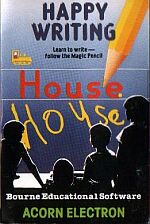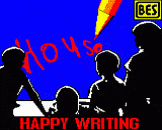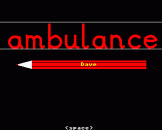Blurb
- Teaches children to write with the help of the 'magic pencil'
- Shows them how to form their letters and numbers correctly
- Can be used with or without help from adults
Special Features:
- Choice of small letters, capital letters or numbers
- Can be used to practise a single letter or number, a set of similar letters, a word or a set of words so covering wide age range and abilities
- Speed adjustable to the age and ability of the user
- Option for speech if recommended synthesiser is fitted
- Word list can be changed as needed
- Holds children's attention with guidelines pulled by tractors, bright coloured figures, attractive tune and a 'magic pencil' with their name on it
Suitable for 3 to 6 year olds, or where special practice is needed.
Introduction
This program draws out bright coloured letters, numbers or words, with the moving 'magic pencil' point showing clearly which direction to take, and where to end. The speed with which the figure is drawn out can be adjusted to suit the user. The set of three figures or the word is initially drawn out on the top of the screen, between the lines pulled across by the tractors. The pencil then appears and the program waits for the child to press the space bar and begin to follow on paper each figure as it is drawn out on the screen. A pause is allowed between each figure and a tune played as a reward for each figure completed.
Note that you do not need a speech unit fitted to your micro in order to use this program - it is an optional extra. The speech facility in this program is only intended to function with the speech unit, and add further to the educational potential and enjoyment of the program.
The program has been designed to assist children to write, and in particular, to form their letters or numbers correctly. It is recommended for use with children between 3 and 6 years old, and in cases where specific practice is needed.
It is recognised that there is no one 'right' way of either the motion of forming figures, or the figures themselves. Regional and cultural variations result in areas where the verticals of l, h, etc, are looped, and others where they are not. The number of combinations of the variations on font are enormous, and whilst serious consideration was given to including these as options, it was eventually discarded as the program menus would have become too cumbersome to use effectively.
Prior to launch, the program was extensively trialled both in the home and in schools, and with a sample which included specialist writing experts. The final font represents the view of the majority though it will be seen as a compromise by some.
The microcomputer is used in this program as a means of presenting to children the dynamic aspects of writing, overcoming some of the shortfalls of traditional methods, and in particular, supplementing the demonstration of direction and form by adults. In addition, the program allows the child by the simple use of the SPACE bar to repeat the forming of a figure or continue the demonstration of a word.
The main program operates in two parts. Initially, the set of three figures (or word under options 3 and 4) is traced out by the 'magic pencil' as a moving yellow dot between lines, leaving behind red figures. The program then halts with a pencil appearing (featuring the child's name), awaiting the operation of the SPACE bar.
The program makes use of the Acorn speech chip if fitted, with the name of the letter or number being heard as the figure is about to be formed. However, the program allows speech to be turned off if required.
The writing speed can be adjusted to suit the requirements of the user, and in common with most BES programs, use of the ESCape key at any point returns the user to the main menu.
The Main Program
The program presents the user with a small succession of 'menus' from which a choice can be made. Pressing ESCAPE at any point will result in the program returning to the main menu, which offers the following options:
1. Practise One By One
This option allows the choice of a particular figure for practice. Either a number or a letter can be chosen, and in the latter case the usual operation of CAPS LOCK and SHIFT keys will select capitals. After selection of an appropriate character, followed by the usual RETURN, the child's name should be typed in. The program then moves on to the main screen. The two tractors chug across the screen drawing the lines defining the upper and lower limits of full height figures. After this has been done, the 'magic pencil' makes the yellow spot appear at the correct starting point for the formation of the figure, and the figure is drawn out. Note that the speed of the operation can be selected under Option 6 appropriate to the age and skill of the user.
Sound has been introduced to the program both as an aid to learning and a motivation/reward. During the figure formation on the screen the pitch of the note is related to the position of the drawing point between the lines, i.e. the higher the position the higher the note. The sound can thus provide an additional guide to the child during the4 time the figure is being formed on paper. The break in sound as the pencil leaves to commence a different stroke is again of some assistance to the child in particular circumstances.
Three figures are drawn out, followed by the appearance of a pencil with the child's name, a visual indication for the user to be ready to writ. The operation of the SPACE bar then leads to a bar of a well-known nursery rhyme, and the tractors setting out a second set of lines. The drawing of a single figure is then carried out on the screen, and the child is encouraged to form the figure in the same manner on paper. The program awaits the second operation of the SPACE bar, and following this completes a further cycle, giving the child a further opportunity to see the formation of the figure. The cycle is finally repeated one more time.
2. Practise A Series
The options available under this heading are as follows:
| (1) | Small letters: this leads to the option to choose one of a series involving letters with related shapes, vis: 1) c, a, d, g, q, o, e, s 2) r, n, m, h, b, p 3) i, l, k, t, f, j 4) v, w, x, z 5) u,y The letter series chosen will then appear at the screen in the above order, allowing children to use the program without supervision for a more extended period of time. Operation of the SPACE bar at the end of each letter set leads to the following letters in the series, or back to the main menu on completion. |
|
| (2) | Numbers: Choice of this option leads directly to the program, where the screen will feature the numbers 0 through to 9. Operation of the SPACE bar after each number set leads on to the next higher number, or return the user to the main meny on completion of the set featuring '9'. |
|
| (3) | Capital Letters: Leads to the option to choose one of the following series: 1) A, B, C, D, E 2) F, G, H, I, J 3) K, L, M, N, O 4) P, Q, R, S, T 5) U, V, W, X, Y, Z Operation of the SPACE bar after each letter set leads on to the next letter in the series, or back to the main menu on completion. |
|
| (4) | Your own series: A series of up to a total of 5 figures can be entered which will then appear in the same order of entry at the screen. The figures can be a mixture of upper and lower case letters, and numbers. This option allows the choice of characters which need repeated practice. Operation of the SPACE bar after each figure set leads to the next figure, or back to the menu after the last figure. |
3. Practise A Word
Entry of up to ten figures, followed by RETURN leads to the set being drawn on the screen, the size of figures on the screen reducing in size as the total of figures increases. Here again, the figures can be a mixture of upper and lower case letters, and numbers. The option is particularly applicable for children learning to write words or their name, although with the limit of figures (imposed by the minimum size at which a letter is still clear to the child) longer names are not able to be entered.
In the same manner as before, the set of figures is drawn out, followed by a pause requiring operation of the SPACE bar. The program then draws out each figure one at a time, with a pause for the SPACE bar to be pressed between each. Completion is marked by the tune, and the program reverts to the main menu.
4. Practise The Word List
Incorporated in the program is a short word list which can be used to give children more continuous practice than that allowed under Option 3. When the program is loaded, the list comprises the following words:
| 1. | good; |
| 2. | quick; |
| 3. | bath; |
| 4. | when; |
| 5. | yes; |
| 6. | visit; |
| 7. | box; |
| 8. | zebra; |
| 9. | play; |
| 10. | come |
The choice of this option leads to the words in the above order appearing on the screen in the same way as Option 3, but in this case operation of the SPACE bar leads on to the next word in the list being displayed. This allows the more able child to practise figures unsupervised over a longer period of time than with previous options.
The contents of the list can be changed as described in the following section.
5. Change The Word List
This choice leads to the option to erase the word list in the program, or to amend it. New words can be entered through the keyboard and RETURN pressed at the end of each word. Pressing ESCAPE on completion of the words needed leads back to the main menu, with the new word list being available for use until either the list is further changed, or the computer switched off.
6. Set Sound and Speed
Sound can be very distracting in certain situations and as a consequence Happy Writing has a volume control. Simply select the volume you require.
The speed with which figures are drawn out can be varied according to the capability of the child. The higher the number, the faster a figure is drawn out.