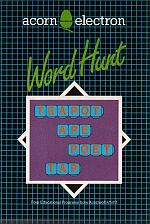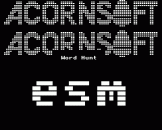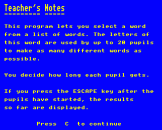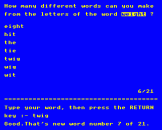Introduction
This pack contains four Word Hunt programs. Select the number of the program you wish to load and press RETURN. All instructions are contained in the programs and are shown on the screen.
Each Word Hunt program contains a list of nine words. The object of the exercise is to select one word and then try to create as many smaller words as possible from the selected word. The control over the selection of the word and the amount of time allowed for the exercise is given to the user in the "Teachers' Notes" section. Once these selections have been made the program can be used by up to 20 players and their results stored for later recall.
Inserting New Words
You may wish to add words to the lists of 'allowed' words for any master word. For example, you may wish to allow the word 'la' in the master word 'General'. The procedure for adding to the words already supplied for a particular master word is given below.
- Select and load the Word Hunt program you wish to change.
- Press BREAK.
- Type OLD and press RETURN.
- Hold down CTRL and press N (this turns page mode on for listing, although nothing appears on the screen).
- Type LIST 5000, and press RETURN.
The screen will display a page of word lists called data statements. - Find the data statement which contains the list of all words which can be created from the master word in question.
Note that the words are displayed in alphabetical order. Search through the data statement for the position where the new word should be inserted - it must be placed alphabetically. (If the required data statement is not on this page, press SHIFT to move on to the next page.) - Press ESCAPE to end the listing of the program.
- Move the cursor using the arrow keys to the beginning of the appropriate data statement.
- Press COPY to copy the data statement up to the position where the new word is to be inserted. This should include the comma which follows the previous word.
- Ensure that the CAPS LK light is off.
- Type in your new word, which can be two, three, four or five letters in length, and put a comma after it.
- Continue to copy up to and including the end of the data statement and then press RETURN.
You must stop copying immediately after the ZZZ terminator which marks the end of each data statement. - Press SHIFT and CAPS LK to turn the CAPS LK light on.
- Type RUN and press RETURN. Check that your new word has been entered into the list.
- When you have verified this, press BREAK to leave the program.
- Type OLD and press RETURN.
- Save this version on to cassette by typing SAVE "filename" and press RETURN.
Note: We recommend that you can use your own filename so that the original program remains intact. In this case, your new version of the program cannot be loaded via the INDEX, but you should use the CHAIN or LOAD command, for example: CHAIN "filename" (RETURN)