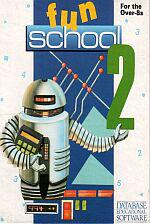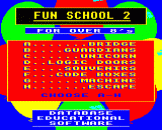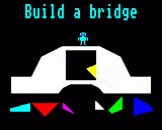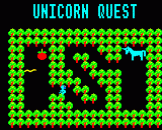Introduction
Learning has never been such fun!
A computer is an ideal teaching tool for young children – if you have the right software.
Fun School 2 for the over 8's consists of eight colourful and exciting programs that have been carefully designed by a team of educationalists.
The computer itself monitors the child’s progress. The skill level – initially set by the parents – is automatically adjusted to suit the child’s ability.
Now children can enjoy using their parents’ computer while learning at their own pace.
Fun School 2 for the over 8's consists of:
* Build a Bridge: Shape-fitting challenge
* Passage of Guardians: Enjoy anagrams
* Unicorn: A test of logical thought
* Logic Doors: Mapping made easy
* Souvenirs: An introduction to travel
* Code Boxes: Discover binary arithmetic
* Mystery Machine: Code-breaking fun
* Escape: A final check on progress
Each program has been thoroughly tested in homes and school.
You can give your children a head start with Fun School 2 - it’s the ideal way to introduce youngsters to the joys of using a computer.
Welcome
By the time most children reach junior school they have had some computer experience. Some are very sophisticated users and most welcome a more challenging interaction than a maths test or spelling quiz.
This Fun School package combines the challenges of a larger adventure game with the convenience of a series of short puzzles. Seven of the programs are self-contained and can be done at various levels of difficulty, in any order and in as many sessions as required. The exception is the eighth game - Escape - which can only be solved by using the keywords obtained by successfully completing the seven other programs.
Children can either make their own path through the games or the whole package could be used as a class activity, with seven groups each tackling a separate puzzle and reporting back to an eighth group who undertake the Escape. This might be particularly useful in schools where computer access time is limited.
Wherever possible the programs are designed to allow various levels of difficulty. As the child becomes more competent the exercise automatically advances to the next level, or goes down a level if the player is having difficulty. The level starts at the lowest but can also be set by parents by following the instructions in the keys section on the following page.
Although sound is an important part of the games, increasing the child's enjoyment and helping distinguish between right and wrong answers, not everyone wants it at full volume all the time. This is particularly true in the classroom where the tantalising sounds from the micro can disrupt all the other work in the room. Follow the instructions given in the keys section to adjust the volume to suit the occasion.
Finally, as with all learning, children vary as to how quickly they grasp the different skills involved in using computer educational games. Some may be satisfied with sticking to a single program again and again while others flit from one to another, hardly finishing a complete game before starting another.
Fortunately the micro is as patient with repetition as it is with interrupted tasks. There is no absolute right or wrong way to use the programs, simply be guided by the child's own enjoyment and let Fun School do the teaching.
The Keys
The controls are given in the program descriptions that follow but, in any program, pressing ESCAPE and replying N to the “Another Go?” prompt will return you to the menu on the disc version or return you to Basic to allow you to CHAIN another program on tape. At the prompt there are also some hidden options for teachers and parents:
- On programs where difficulty levels can be selected, you can press CTRL+D and enter your choice. This will be the new default for all the programs
- On programs where your own selection of words can be entered, you can press CTRL+W and enter them
- Sound can be turned off by pressing CTRL+Q or on with CTRL+S
- Joysticks may be selected by pressing Fire and keyboard selected with SPACE – Fire then replaces the SPACE bar
On the BBC Micro and Electron, Z, X, / and : are often used for left, right, up and down movement. In these instructions, where arrow keys are mentioned you may use either these popular keys in place of the arrow – cursor – keys or joystick.
Loading instructions are on the disc or tape label and, in the case of discs, you will be presented with a menu. Use the arrow keys to scroll through the options and RETURN or the SPACEBAR to select, or press the appropriate number key.
The Programs
When each of the first seven programs has been successfully completed you will be given a keyword. These should be written down and kept somewhere safe - you will need all the keywords to complete the last program.
|
The aim is to use the coloured shapes to fill the gap in the bridge. You can choose a shape by moving the robot on to it using the arrow keys. It is picked up - or put down - by pressing the spacebar and once you have picked up a shape it is guided with the arrow keys to the desired position. It is then positioned using the spacebar - the program will let you know if the shape is overlapping another object. At higher levels more shapes are used and some may need rotating to fit. RETURN rotates a selected shape one eighth of a turn each press. |

|
|
|
|
|
The aim of this game is to guide your robot along the passage past all the Robot Guardians. You do this with the arrow keys until you get to a Guardian blocking the path - each of them requires a password. They will give you the letters in their word but you have to unscramble them to find the word. Enter your answer by typing in the word and then press RETURN. If you are wrong the letters are put in a new order for you to try again and if you are wrong again you have to go back to the beginning of the passage. If you are right, the Guardian goes away and you can go on. There are three levels of difficulty in this game plus a fourth which is words entered by the parent or teacher. Level 1 has four-letter words, level 2 has five-letter words and level 3 has six-letter words. |

|
|
|
|
|
In this game the aim is to get the bird, worm and apple over to the unicorn before you are surrounded by the forest fire. However, there is a problem: You can only carry one object at a time through the narrow paths. All the objects are safe when you are there but some objects can't be left alone together. Move the robot with the arrow keys. Pressing SPACE when you are by an object picks it up so that you can move it. Pressing SPACE again drops the object. There the three levels of difficulty: While the puzzle remains the same, the time allowed before the fire surrounds you varies. |

|
|
|
|
|
Here you have to work your way through the maze to the room containing the keyword. Each room in the maze contains one or more coloured doors. On level 1 you can go through any door without using a key but you do not get the keyword at the end. This level should be used to practice and to look at the maze and map before tackling the higher level. In level 2, keys are needed to unlock the doors. There are several available throughout the maze which can be picked up by typing in their number. However, you can only carry up to two keys at any time but you can drop all the ones you are holding by pressing SPACE. Keys will open only the door with the same pattern of colours. The doors only open from one side and the other shows an all-red door. You can enter a room and not be able to get out because you are not holding the right key. If this happens the game ends and you will have to try again. You should try to map the maze marking in doors and where you can find which keys. Remember, as you walk through a door, the new room is shown with the door you entered by behind you. Hint: Turn your map to the new direction before mapping. It may take you several goes to get through the maze. |

|
|
|
|
|
The aim here is to visit all the countries on the map once - by pressing the appropriate letter - buy a souvenir from each - selected with the appropriate number and end up back in Britain. You start off with a limited amount of money in pounds sterling, but all the souvenir prices are in the currency of that country. An exchange rate is given to convert pounds to that currency. There are four levels to the game. Levels 1-3 are similar except for the amount of money available and the accuracy of the exchange rate. Level 4 is different in that a series of Flags are given with numbers and you have to visit all the countries by recognising the flags. |

|
|
|
|
|
The aim of this game is to open the box and discover the keyword. To open any box you have to simply type in the number shown on it. Unfortunately, the number is in code so you have to work that out before you can succeed. At first you can only guess the number. If you don't get it right after the second guess, the box opens and a number of objects are shown. Count them to find out the answer for that box. Eventually you should be able to see the pattern in the code. If you seem to be getting most of the boxes right, the computer will let you try the keyword box. This will not be a number you have already come across but you should be able to solve it if you have understood the code. Answers are entered as numbers from the keyboard, followed by RETURN. Hint: if you are having problems, write out the Arabic - normal - numbers and fill in the code numbers by them. This should help you to see the pattern. |

|
|
|
|
|
The aim of this puzzle is to work the machine in the correct sequence in order to get the keyword. The correct sequence of moves is written under the machine, but in code. To decode the message, move the robot onto any symbol and press SPACE then the letter you think that symbol might represent. The letter will then replace that symbol throughout the message. When you have worked out all the instructions, move the robot to the part of the machine where the controls are and press RETURN. Then follow the orders by moving the robot to each point in turn and pressing RETURN or SPACE to do the action. You must follow the instructions in exactly the same order they are given in order to succeed and win the keyword. Hint: not all letters are equally common in English. For example J, Z and V are much less used than E, S and T. Remember too that the instructions are for working a machine. What sort of words might you find? |

|
|
|
|
|
If you have all the keywords from all the other games you can try Escape. You are given a maze similar to the one in Logic Doors, but without the keys. At certain points you will come across obstacles which require the use of a keyword to get past. Each keyword has a special use in this program; you can only use each once in your attempt to escape. |

|