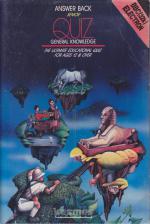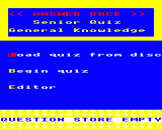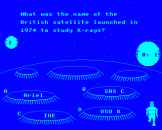Introduction
Quizzes are popular with everyone...
Quizzes combined with Space-Age sound and colourful graphics are irresistible...
Quizzes containing a vast selection of well-researched questions have immense educational value...
The ANSWER BACK QUIZ provides a unique adventure in education by allowing the successful challenger to participate in a simple and compelling game. The software package contains a highly sophisticated control program and fifteen thought-provoking quizzes, each covering a different topic in general knowledge.
Features Include
Multiple choice questions, True or false?, Find the missing letters, 'Pass' facility, Immediate correction of errors, Timer option, Performance summary, Re-run of questions passed or incorrectly answered,
An enormous total of 750 questions with 3,000 answer options are available but you tell the computer how many you want and on what topic. Should you ever tire of the fascinating quizzes, you can use the powerful yet simple creating, editing and saving commands to produce a multitude of quizzes to your own design."
The ANSWER BACK QUIZ cassette/disc contains a powerful control program and a series of self-contained General Knowledge quizzes. The control program is recorded at the start of side 1 of the cassette. The remainder of the cassette contains the quiz files Q1 to Q15. Each quiz covers a different topic, a full list of which appears opposite.
1. Loading and Starting the Program
The control program should first be loaded using the command CHAIN"". On successful loading the screen will show the program title and a list of available facilties. This is known as the COMMAND MENU. At the bottom of the screen the message "Question Store Empty" will be seen. The question store is actually the part of the computer's memory in which a quiz is stored while it is being used. Only one quiz may occupy the question store at any time.
2. Program Facilities
The facilities listed in paragraphs 3 to 11 are available whenever the screen shows the command menu. Individual program facilities are requested simply by keying the first letter of the appropriate command. Your first command will probably be to load a quiz file into the question store.
3. Loading A Quiz From The Cassette (Key L)
The program will ask you to key in the filename of the quiz you wish to try. Key in a filename (Q1 to Q15) from the list opposite, end with RETURN. If you wish to load the next sequential quiz on the cassette, the filename may be omitted.
4. Beginning A Quiz (Key B)
To begin the quiz, key B. You will then be asked which format you would like. The options are:
| M | Multiple choice, where the computer presents a question followed by several answers. All you have to do is select the correct answer each time by pressing A, B, C or D as appropriate. |
| Y | Yes/No, where the computer gives an answer to the question and you have to decide if the answer is correct or not. |
| C | Complete the Answer, where the computer gives you part of the answer, and you have to fill in the missing letters. |
| S | Selection of all three of the above. |
Having made your choice the computer will ask how many questions you would like to try, whether you would like a random or sequential selection from the questions in store and whether you would like to be timed or not. The moonscape background for the quiz will then appear and the magic robot will ask the first question.
5. Answering The Questions
If you answer the question correctly you will hear a high note from the computer and an alien spaceship will appear amongst the stars. You can command the magic robot to shoot down the spaceship by pressing the space bar. If the spaceship falls precisely into the centre of the volcanic moon crater, it will explode on impact with a blinding flash.
If you get the answer wrong, the computer will sound a low note and then tell you the correct answer.
If you do not know the answer to the question, you can 'pass' by pressing the DELETE key.
When you have completed the number of questions requested, a summary of your performance will appear. You will then have the option to repeat the questions you answered incorrectly and to discover the answers to those you 'passed'.
There are three special commands which can be used whenever the magic robot is waiting for your answer to his question.
| CTRL A | This displays the position number of the question within the Question Store (only required for editing purposes). |
| CTRL F | Turn off the sound of the robot's laser gun. |
| CTRL S | Turn on the sound of the robot's laser gun. |
The number displayed on the small planet indicates which question you are on. The large planet shows elapsed time in minutes and seconds (if timer requested).
6. Creating Your Own Quiz (Key C)
You can create any number of your own quizzes by successively keying in lists of questions and answers in the boxes shown on the screen. Each question must be accompanied by the correct answer and at least one wrong answer. The text for each question and answer should be terminated using the RETURN key. You can use the Cursor Down key to move the cursor down to the next line in the question box if required. The last two "wrong answer" boxes may optionally be left blank simply by pressing the RETURN key.
Mistakes in entering text can be corrected with the DELETE key provided the RETURN key has not been pressed, or by keying X (RETURN) as the first character in any answer box to return to the previous one.
Questions and answers may be repeatedly keyed into the Question Store in this way until your quiz is complete. There is room for 50 to 100 questions depending on their length. A message "FILE FULL" will appear should you reach the limit. You can end quiz creation at any time simply by keying END (RETURN) at the start of line 1 of the question box.
A number of special keys may be used to enter the following symbols and accented characters in the text.
| CTRL A | = | ² | CTRL G | = | é | |
| CTRL B | = | ³ | CTRL H | = | è | |
| CTRL C | = | 4 | CTRL I | = | ô | |
| CTRL D | = | ½ | CTRL J | = | â | |
| CTRL E | = | ° | CTRL K | = | ê | |
| CTRL F | = | à | CTRL L | = | ç |
7. Saving A Quiz on Cassette (Key S)
The Save command need only be used when a permanent copy is required of a newly created quiz or of a previous quiz which has been modified.
Enter a filename for the quiz (up to 8 characters). Enter a title for the quiz (up to 24 characters). Insert a blank cassette and switch the cassette player to the record mode when the RECORD then RETURN message appears. On completion of recording the tape should be rewound and the Verify facility requested.
8. Verify a Saved Quiz (Key V)
This facility should always be used to check that a newly saved quiz has been successfully recorded. Enter the filename of the quiz to be verified and switch the cassette player to the play mode. The program confirms that verification is successful by printing "loading" then "OK". If verification fails, press the ESCAPE key and save the quiz again.
9. Add to Current Quiz (Key A)
This facility may be used to add further questions to a quiz which is already held in the Question Store. Instructions for using the Add facility are identical to those for the Create facility (see paragraph 6).
10. Delete Question (Key D)
In order to delete a particular question you will need to know its position within the Question Store. This may be determined using the CTRL A command whilst running the quiz, as described in paragraph 5. The Delete command will ask you for the question number to be deleted and will give you a chance to change your mind in case you make a mistake.
11. Insert New Question (Key I)
This facility enables you to insert a new question at a particular point in the quiz currently occupying the Question Sotre. You must first specify the point of insertion required, the question currently occupying that position will then be displayed. After confirming that this is the correct place for the insertion you can then enter the text for the new question and answers.
12. Contents
|
Q1 Q2 Q3 Q4 Q5 Q6 Q7 Q8 Q9 Q10 Q11 Q12 Q13 Q14 Q15 |
Astronomy Music Natural History Famous People Science Art and Architecture Know Your Language Discoveries and Inventions Sport Literature Films, TV and Theatre History Legends and Mythology Geography Pot Luck |