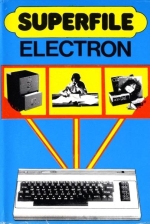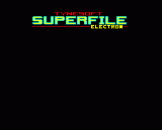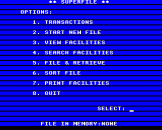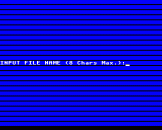General
Upon loading, the Main Menu will be displayed. Each of these Menu options will be described below.
At most stages, E will exit to the menu.
Do not hit the ESCAPE key as data will be lost. After you are more familiar with the workings of Superfile, key *FX200,2 to disable the ESCAPE key before loading the program.
The program has not been error-trapped to assist the first time user in assessing any mistakes which may be made. If an error occurs, the program can be re-started by keying in RUN.
1. Transactions
Sub Menu displayed
1. Add a Record
2. Amend a Record
3. Delete a Record
1. Add A Record
will prompt input for each field name and automatically increment Record No. after last field input.
Hitting Y or RETURN at "Another Record" prompt will set cursor to start field. N will end input.
It is recommended that your data is saved at regular intervals during the initial setting up of your file in case a fatal error occurs and data is lost.
2. Amend A Record
will prompt for Record No.
Record will then be displayed and cursor will position itself at the start of Field 1. Hitting RETURN only will preserve the data in that field. Alternatively, it can be amended.
Hitting RETURN at 'Record No.' will return to Main Menu.
3. Delete A Record
will prompt for Record No.
Record will be displayed and you will be asked to confirm deletion.
Hitting Y will delete Record.
2. Start New File
If selected with file already in memory will overwrite existing file. Will prompt for File information (File name, Field names and lengths, etc). This information from now on will be referred to as the File Attributes. When finishing with Superfile this information must be saved along with any data keyed in using Option 5 on the Main Menu.
3. View Facilities
Sub Menu displayed
1. View Selected Field
2. View All Fields
This facility enables you to view all fields in your records or a selected field. If you wish to view only selected fields, Superfile will display all the field names and wait for you to enter the field No. you wish to view (1 to 8).
You will then be prompted for Record No. The Record will then be displayed along with the "Another Record" prompt. Hitting Y or RETURN will display the next record in sequence. N will return to sub menu.
4. Search Facilities
Sub menu displayed
1. Search All Fields
2. Search Selected Fields
The computer will request the string you wish to search for within the field. After entering this information, if you have requested a "selected field" search, the computer will display all fields and request a Field No. (1-8) to search.
The file will now be interrogated and each occurrence of the input string will be displayed along with the Record No. You may then continue the search by entering 'C', or terminate the search with 'E'.
5. File And Retrieve
This facility is used to save or load your attributes and/or file data into the computer. When saving File Attribute and File data prefix your file Attributes with an 'A' and your data with a 'D', e.g. D-NAMES and A-NAMES.
An error is most likely to occur during the processing of this function so ensure correct filenames are used when loading or saving.
6. Sort File
This facility will give you the option of sorting in ascending or descending order. After this has been specified it will request the field you wish to sort on (1-8). The sort will then commence.
7. Print Facilities
This facility will allow you to print a range of records or the whole file. If you select a range of records you will be prompted for first and then last record.
You will then be asked whether you wish to print all fields or a range of fields. If a range is selected, the field names will be displayed.
Key in the first field No. (1-8) followed by the second field No. (1-8). You will now have the option to print a page heading; if selected you will be prompted to input your header.
You will then be prompted as to whether you wish Superfile to utilise the space on your print-out, it will do this by printing more than one record across a page, if this option is not selected it will print only one record across the page. If you wish to utilise this Option enter Y in response to the prompt 'Optimum Print Utilisation (Y/N)'.
Finally, you will be asked how many lines you wish between your record(s) (0 to 9). The computer will now commence printing.
8. Quit
This will exit Superfile.
Warning: Ensure all data is saved before Quitting.
Loading
CHAIN"" (RETURN)
It is recommended that any interfaces connected be disabled, particularly those which re-set the position of PAGE, as this will greatly reduce the amount of memory available to Superfile.